The history of Android Easter eggs

Google has a long tradition of hiding Easter eggs in its software offerings. It started in 2010 with Android Gingerbread and ever since we’ve been treated to at least one new Easter egg a year. In computer software and media, an Easter egg is an intentional inside joke, a hidden message or image, or a secret feature.
Google has included everything from pictures to simple games, but each time they’ve captured our attention.
Here’s how you can check out the current Android Easter egg for yourself. Open up Settings, head to System, and press About Phone. Once there, rapidly press the Android version until the Easter egg pops up. With some Android skins though, you might have a slightly different route to reach to the Android version.
We’ve compiled a list of the Android Easter eggs over the years, and we’ll keep updating as Google adds new ones. Enjoy!
Android 2.3 Gingerbread

This, frighteningly enough, started the trend. The story goes that Android framework team head Diane Hackborn was friends with an artist named Jack Larson. Larson made Zombie portraits (as you do), and Hackborn thought it would be fun to hide one inside Android.
As you can see, the outlook is not good for Bugdroid: zombies surround it, but it might be okay since they’re all distracted by the Android phones in their hands.
Android 3.0 Honeycomb

Honeycomb was the first (and only) version of Android for tablets. It launched in February of 2011 on the ill-fated Motorola Xoom. Even though most people didn’t get to use Honeycomb, it introduced lasting changes to the platform. It brought a new look to Android, and its Easter egg followed suit.
We saw a Honeybee/Bugdroid mashup inspired by the movie Tron: Legacy. Pressing the honeybee produced a word bubble with “REZZZZZZZZ” in it. That refers to the term “Rezzing”, which means to create an object in the Tron universe.
Android 4.0 Ice Cream Sandwich
Ice Cream Sandwich merged the tablet and phone software experience once again and introduced everyone to the world of “Holo.” It also saw Google embrace the Nyan Cat meme that swept the internet at the time.
This time the Easter egg was a Bugdroid with a sweet cookie exterior. Long-pressing the Bugdroid made it bigger, until it filled the screen. Then a scene of flying Bugdroids took to the skies and flew, much like the Nyan Cat did in the famous viral video.
Android 4.1 – 4.3 Jelly Bean

Android Jelly Bean brought a host of changes to Android. It had an improved notification system, new lock screen options, Google Chrome as the default browser, and a fresh Easter egg to amuse us. This time a happy looking jelly bean would fill our screens with its smile. Tapping on it brought up a screen full of smaller jelly beans that you could fling all around the screen.
Jelly Bean was also the first version of Android where the Easter egg extended outside of the Android version menu. If you long pressed the screen when the Bean Flinger game started, you got a special Daydream effect. “Daydream” was originally a screensaver for your device, before Google reused the name for its virtual reality headset. You can still find most of the Daydream settings in Android today, but it is now just named “Screen saver.”
Android 4.4 KitKat
Google’s OS update for 2013 was Android 4.4 KitKit. It incorporated new features like always-on Google Now and Project Svelte, which helped older and lower-spec devices run Android smoothly. While the update wasn’t massive, it brought a new Easter egg.
The first thing you saw was the letter “K”, which you could spin around. Tapping it brought you to the word “Android” spelled out in the typeface used on KitKat packaging. Pressing it again brought you to a mosaic of tiles, each of which had a logo representing a previous version of Android which you could move around. Once you lined up certain logos, the tiles would pop and new ones would show up. It was a fun little game to kill time and a fun look back at past Android versions.
Android 5.0 Lollipop

Flappy Bird was such a phenomenon that Google modeled the Android 5.0 Lollipop Easter egg after it. Tapping on the Android version number opened a screen with a lollipop graphic with “lollipop” written on it. Tapping the lollipop changed its colors, and a long press took you into a Flappy Bird-like game. In the game, you had to keep the little Bugdroid airborne and avoid lollipop barriers which popped up from the top and bottom of the screen.
Android 6.0 Marshmallow

Apparently, Flappy Bird was really popular at the Googleplex. So much so that it was also the basis for the Android 6.0 Marshmallow Easter egg. Instead of dodging lollipops, this time you had to avoid Marshmallows on sticks. The really cool part was that your friends could join in. Tapping the little “+” button would allow multiple people to play at once. It allowed up to six players in total. If you thought Flappy Bird was hard, try playing it with multiple people tapping the screen at the same time.
Android 7.0 Nougat

Nougat brought us two different Easter eggs. The first came in developer preview 4 where a giant N appeared with the words “Namey McNameface” in the middle. This was a reference to the Boaty McBoatface meme which swept the internet in 2016.
The meme originated after a British governmental agency (foolishly) held a naming contest for its new polar research ship and the people of the internet voted for Boaty McBoatface by a wide margin. While the name didn’t stick (so much for democracy), the story went viral, and Boaty McBoatface was on everyone’s lips. The developers who work on Android were similarly swept up in the craze and hid a reference in an Easter egg.
The Namey McNameface Easter egg didn’t last long. Later developer previews and the public release of Android Nougat included the most interesting Easter egg to date. It was a “game” called Android Neko, based on a popular kitty-collecting game from Japan called Neko Atsume. You enabled the Easter egg the same way as its predecessors: long press the big letter N that appeared, after which you’d see a tiny cat emoji and the game would be unlocked.
To play, you first have to add a toggle in the Quick Settings edit menu called “Android Easter Egg” to your list of active quick settings. Once you’d done that, pulling the notification shade down revealed an “empty dish” that you had to click on to add food (bits, fish, chicken, or a treat). This meal would attract a cat who would be added to your collection. You could then rename, share, delete, or collect as many cats as you like. The Easter egg was so popular at the time that a full game was released based on the concept.
Android 8.0 Oreo
If you’ve ever wanted to control a sea creature (who hasn’t, let’s be honest), Android 8.0 Oreo’s Easter egg let you fulfill your dreams. Once you tapped the, you were greeted by a big O-that-looked-nothing-like-an-Oreo. After a long-press, an ocean scene and a cute little octopus showed up on screen. You could watch him float or grab him and move him around. Rotating the screen changed the size of the Android Oreoctopus, but his true destiny has not yet been revealed.
Android 9.0 Pie
![]()
Android Pie continued the push that was first started in Oreo to take Android mainstream, rehabilitating the operating system’s reputation for being too complex for average users.
For the Easter egg, Android Pie has a trippy, psychedelic P animation – with moving rings and changing colors. You can pinch and zoom the logo, but that’s that.
However, if you continue to repeatedly tap the animation, you would get to another Easter egg – a drawing UI. This one though is exclusive to Google Pixel devices.

The fun doodling app is light on features as one would expect but you can pick different colors and even the size of the brush at the top. You can also use the eyedropper to recall different colors. Interestingly, the app fakes pressure sensitivity based on how much surface area you cover since most smartphones don’t have pressure-sensitive displays. A neat little trick from Google!
Android 10

The beta developer preview version of Android Q had the same Easter eggs as Android 9 Pie. However, the final version of the OS, now called simply Android 10 (no sweet food code names this time), has an all-new Easter egg to play with. As with the other ones on this list, you can go into your phone and tap on the Android version several times to activate the Easter egg. It brings up a screen with “Android 10” displayed on your screen.
That’s not all. This Android Easter egg has some extra secrets to discover. You can move the numbers and logo around the screen. If you make the “10” merge into looking like a “Q,” you bring up a grid of squares. It’s actually a modified version of a Picross puzzle. A Picross puzzle (a.k.a. Nonogram) has users attempt to reveal hidden pictures or art by filling in colors according to numbers on the side of the puzzle. If you solve this puzzle, you can see more Android system icons, such as the volume up icon.
One other nice thing about this Android Easter egg for Android 10 is that it can be viewed in normal light mode and in the system-wide dark mode that’s a new feature for this OS update.
Those are all of the Easter eggs buried in Android so far. We have our favorites, but what are yours? Let us know in the comments!

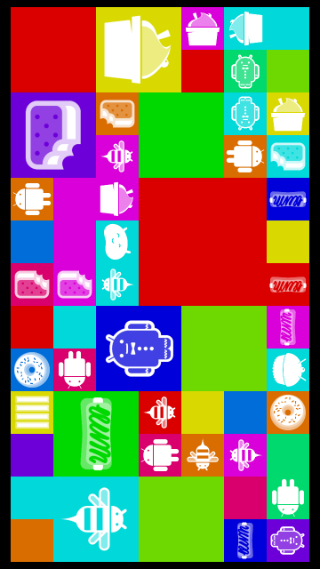
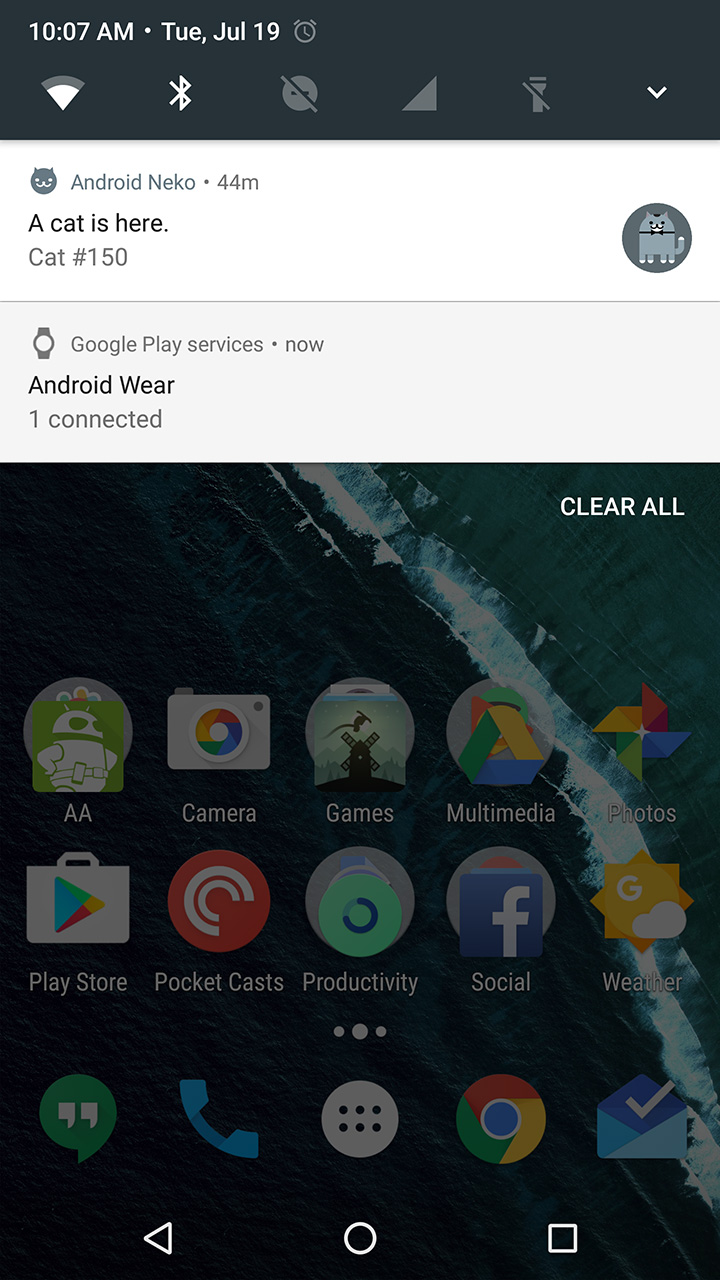
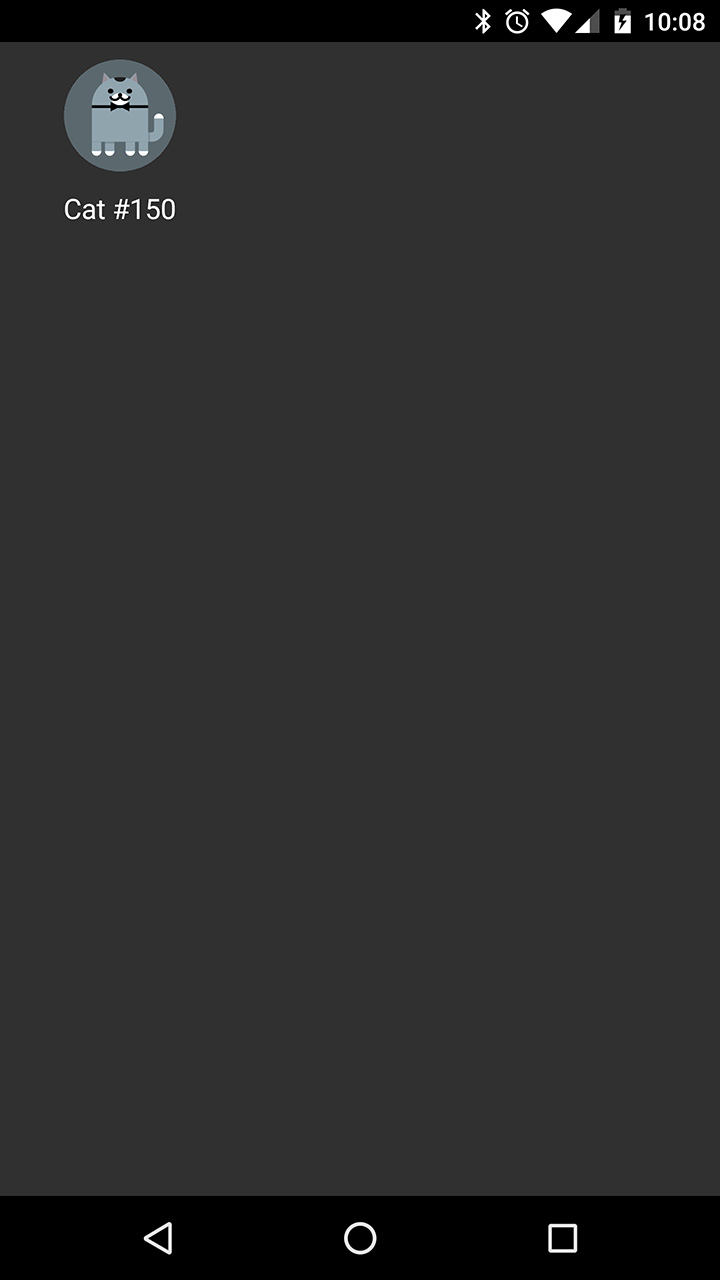




Comments
Post a Comment